Here is what happens, when your flash drive got infected by the virus, it hides all your files and folder and then creates a copy of itself. But that copy of itself is not going to look like a virus, it will look like a regular folder inside your flash drive. The moment you click it, it will even more infect all the other files and folder in your flash drive. Ever seen a folder that when you tried to open it via the double click method, it did not open instead nothing happen, there is no reaction from the folder. A closer will reveal that it is not really a folder it is an application. Take a closer look at the screenshot below.
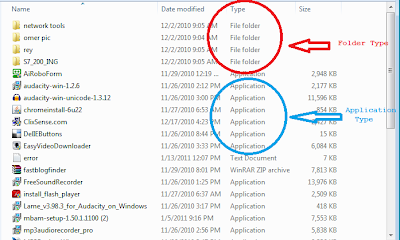
You can see that a folder is identified as folder and an application is identified as an application in a non-infected drive. To get this kind of view, please select the detail option when displaying the content of your flash drive. Now after the infection happened. All your folder and files is hidden not deleted or erased. You are left with an application that looks like a folder, but when you view it like this you can see that the folder has been classified as an application. When you see a folder that has been classified as an application then definitely it is a virus.
Have your flash drive scan immediately to avoid the virus from infecting other places in your flash drive or drive or any type of container. DO NOT click or double click it. Now how do you recover your files if it has been hidden after a virus infection? Well first make sure that you have scanned and cleaned your flash drive. Next attach it to a clean computer, a computer that has not been infected by the same virus. After is has been recognized by the computer. Follow this step very carefully. First look for a utility or program called FOLDER OPTION. The FOLDER OPTION has three tabs they are the GENERAL, VIEW and SEARCH. Please see the screen shot below.
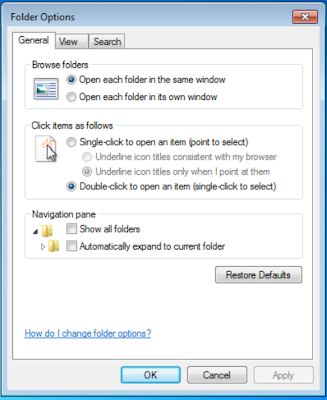
From the screen shot above the three tabs can be seen. The next step selects the VIEW tab. Please see screen shot below. This is where you're going to make the hidden files from your flash drive visible again. For the nest step please select the Show Hidden files, folders and rive option and unchecked all the check boxes for the three following option. The Hide empty drives in the computer, Hide extension for known file types and Hide protected operating system files then clicks the OK button. But wait before you go any further a word of caution, make sure to go directly to the flash drive and do not do to the main hard drive which contains the system files. The system files are hidden by default to protect against accidental erasure. Now that you un-hide it, it is now very open for such an accident. Whatever you do, go directly to the flash drive to get all your files.
Now that we have cleared that the next step is to proceed to your flash drive and view it again. After editing the folder option, you can now see your folder. They are now safe to open via the double click. Do not copy the folder because they will be invisible after you redo the folder option. Open the entire folder individually and move all the files inside them to a newly created folder and all your folder will accessible to your once again. Now after recovering your files from the entire affected folder. The entire affected folder can now be deleted from your flash drive. Now for the last part go back to the FOLDER OPTION and put the check mark on all the boxes that you have unchecked earlier and select the other option to return all folder to their normal state. All system files must be hidden the same as before and press the OK button and close the FOLDER OPTION.
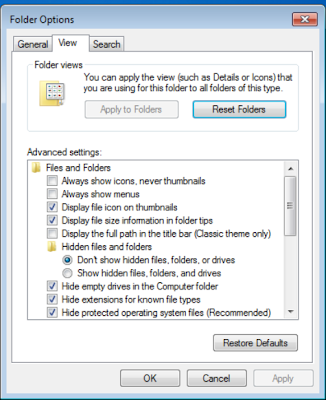
Data Recovery Software can help with Flash Drive Data Recovery. You can recover data from flash drive with ease.
Read more: http://www.any-data-recovery.com
You may be interested in these tips:
* iPhone Photo Recovery Software mades recover lost photos on iPone 4S easy
* How to Recover Deleted Photos from iPhone?
* Best Software to Recover Photos,Contacts,TEXT Messages on iPhone after You Deleted or Lost
